Find Out More About WooCommerce Cart Add-Ons
WooCommerce Cart Add-Ons is a powerful tool for driving incremental and impulse purchases by customers once they are in the shopping cart. It extends the concept of up-sales and cross-sells at the product level, and it also engages your client at the moment they are most likely to increase their spending.
Comprehensive Rules for Cart Cross-sells
The shopping cart page means more than your online shopper finishing his purchases and being ready to checkout. You should also show cross-sell products, especially on cart views. People access the shopping cart for any number of reasons. Adding recommendations to your shopping cart adds another layer of interest for buyers and helps add value to their buying experience.
Most store owners want to get the customer to the checkout process as quickly as possible. However, studies show that products that had recommendations had an increased conversion rate than those who didn’t have any recommendation in their cart.
See What’s In It For You
If an item that is in the shopping cart matches another item that the admin defined, those recommendations are shown to the buyer. If there is no product that matches, then the plugin looks for a match for a category and shows recommendations as defined in the admin.
When there are more than one items in the shopper’s cart, Cart Upsells and Add-Ons looks at the priorities. The priorities are Product, Category, Default. If it finds out that there are many item matches, the products that are selected are shown according to the priorities mentioned before.
Learn How to Set up Your Upsells
- First of all, you have to go to WooCommerce > Cart Add-Ons.
- Secondly, you enter a display title and you give the section a name.
- Thirdly, you enter maximum products to show. You tell the widget the maximum number of upsell items that you want to show in the shopping cart.
- After that, you select Default Add-Ons: you decide which products you want to show to your customers in the cart, with recommendations or any other details.
- Then, you select Category Matches. In order to do that, you click Add Category to define upsells for that specific category.
- In the end, you select Product Matches. For this, you click Add Product to define upsells for that product. You can use as few or as many as you wish.
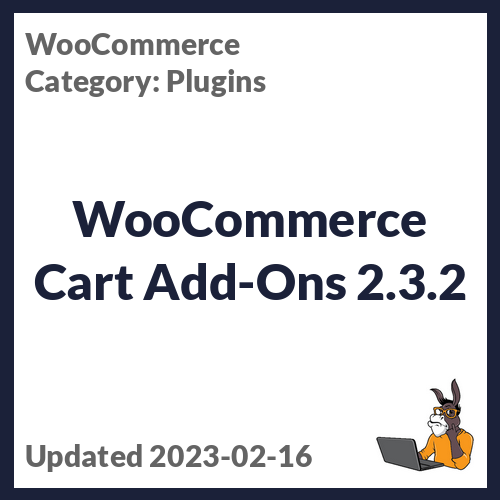




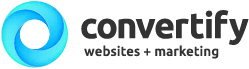
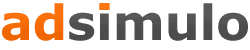


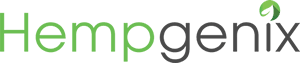

edendvatri321 –
This is very powerfull tool!!
edendvatri321 –
This is powerful tool for driving incremental and impulse purchases by customers
lipasimone –
Excellent tool, must use it.
martindumas8 –
Excellent product from Effectio, thank you 🙂
sekstefani –
This is definitely the most powerful tool!!